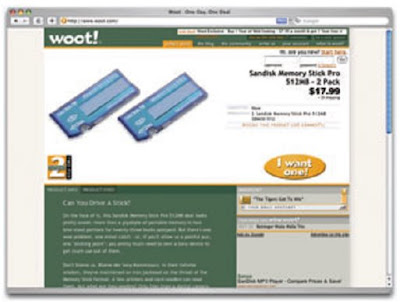Just because the left-, right-, and three-column layout configurations are the bread and butter of most web page designs doesn’t mean you have to be confined to these layouts. A plethora—yes, a plethora—of design showcase and gallery sites have been created to feature new and innovative ideas that might help you think outside the box, including the following (just to name a few):
v CSS Zen Garden at http://www.csszengarden.com/
This site is the original showcase of fresh ideas for CSS. Even if you don’t intend to design a CSS Zen Garden template, it’s a great source of inspiration.
v CSS Beauty at http://www.cssbeauty.com/
CSS Beauty is both a gallery of well-designed CSS web sites and a portal to the CSS design community.
v Stylegala Gallery at http://www.stylegala.com/archive/
Stylegala is a great source of information about web design and standards, but the gallery features only the best-of-the-best new CSS designs.
v CSS Vault at http://cssvault.com/
The CSS Vault’s gallery archive goes back to November 2003, so it’s not only a great source of inspiration, but a historical repository of great CSS design.
v Design Interact Site of the Week at http://www.designinteract.com/sow/
Just for good measure, here’s one gallery that doesn’t concentrate on CSS-based designs. Design Interact is the multimedia- and technology-focused spin-off of Communication Arts, a leading trade journal for visual communication and graphic design. Design interact has been highlighting (and archiving) a new and unique web site every week since January 1998.
Using a Morgue File
I know what you’re thinking: “Great, I’ve got a bunch of galleries to look at, now what?” One of the most useful “tings” my first graphic design professor taught me was to create a morgue file whenever I worked on a large project. The concept is pretty simple: if you’re doing an illustration or marketing project that involves trains, you clip out and print up anything you can find that might give you inspiration and keep it all in a folder. It helps with your current project, and should you ever need to do another project involving trains, you’ll have lots of inspiration on hand.
The morgue file idea kind of slipped my mind until a few years ago when I was working one web site layout. I found myself looking for a similar layout to the one I wanted to create—in particular, I wanted to see how other designers handled the background textures for such design. That was when I decided to start my digital morgue file. I started taking screenshots of sites I saw in some of the galleries listed above, and sorted them into folders with names such as leftnav, rightnav, 3column, and oddball. Having a repository of web site designs that I can look at any time has been a handy resource on countless occasions when I’ve been looking for inspiration.
TIP Capture a Screenshot for your own Morgue File
1. Select the browser window that’s displaying the page of which you wish to save a screenshot
2. Copy a screenshot of the browser window to your clipboard:
· On a PC, press Alt Print Screen
· On a Mac, press Shift Command 4,.then.Space to turn the cursor into a camera .Then, hold down Ctrl, and click on the browser window
3. At this point you should have a screenshot of the browser window in your clipboard .Open a new
4. Document in your favorite graphics program and paste the screenshot
5. Save your image or document